A few customers have asked about this now that we’re provisioning more Mac servers with ESXi 6.0 U2. It’s a fairly simple process that one of our engineers will often take care of upon request. Rather than have you wait for a support ticket though, you can take care of it yourself with the following guide.
Guide
Preparation
You need an ESXi server running version 6.0 U2 or newer as well as a local computer with a web browser and ssh client.
Step 1
Navigate to your ESXi server’s embedded host client using the IP address or domain name.
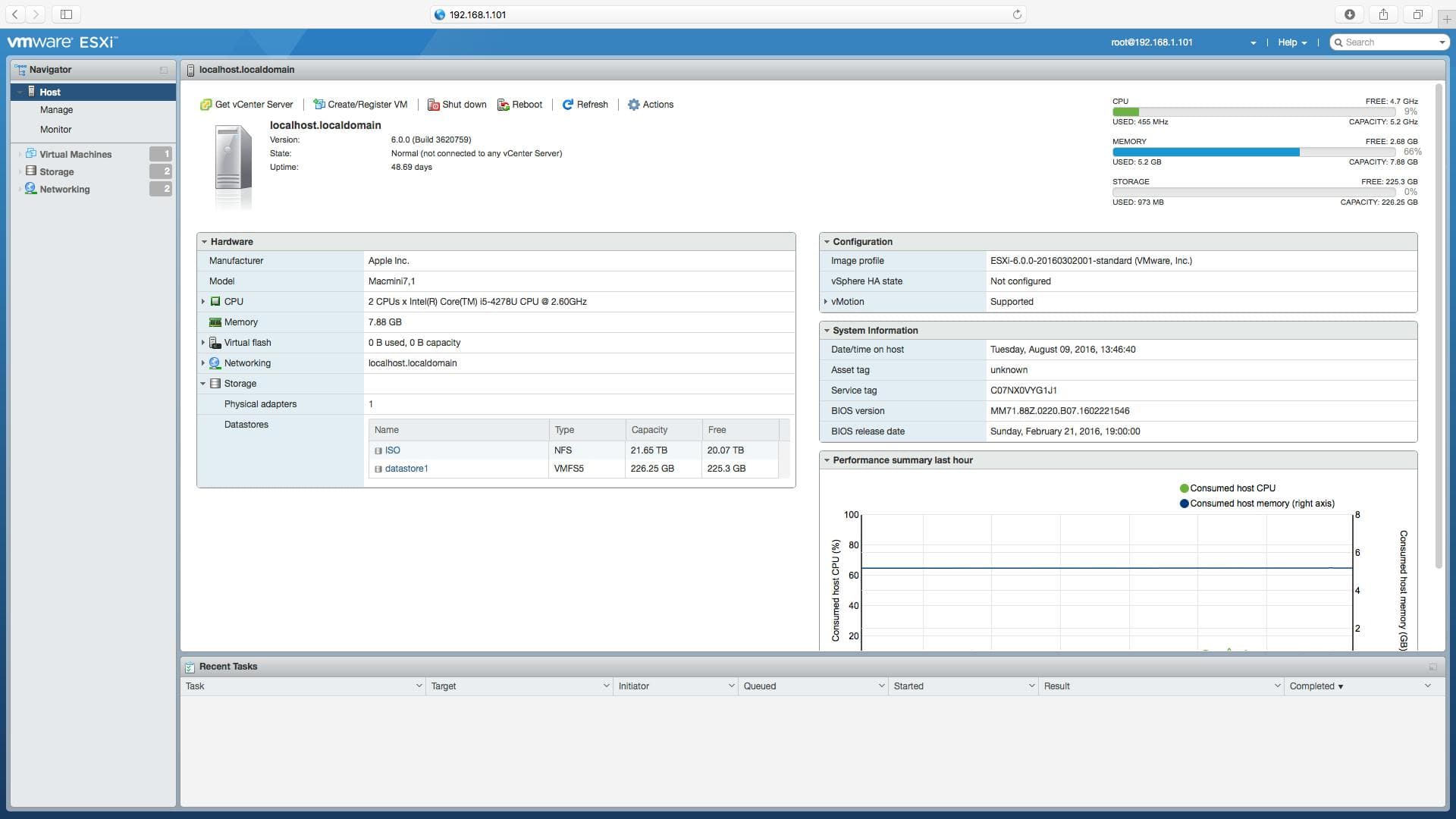
Step 2
Select Manage in the left sidebar Navigator to access the settings for your host.
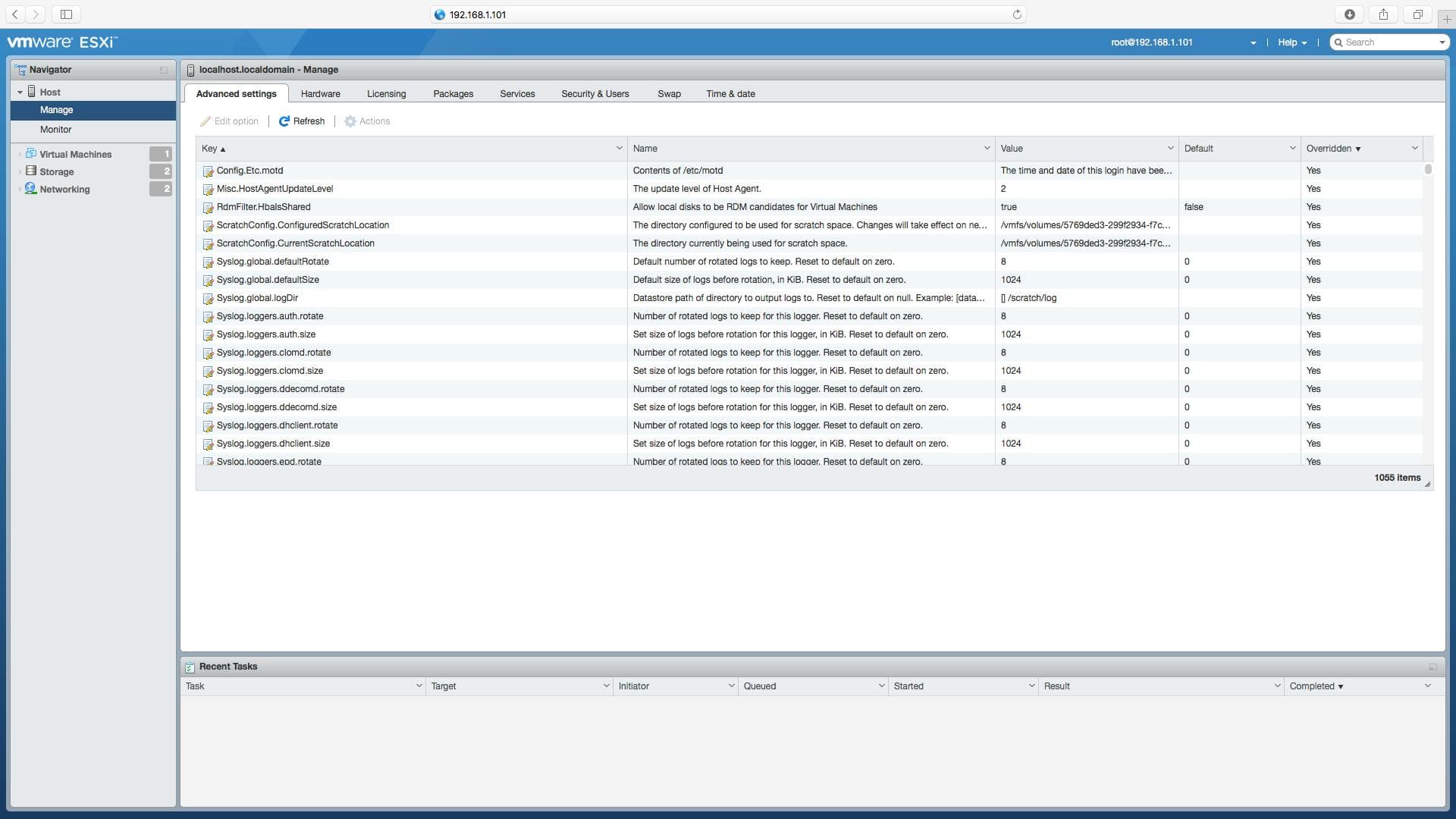
Step 3
Select the Services tab.

There are two services we’ll pay attention to here: TSM (ESXi Shell) and TSM-SSH (SSH), with the latter being our main goal.
Step 4
Highlight the TSM-SSH service (SSH) and either right-click or use the menu item at the top of the window to select Start.
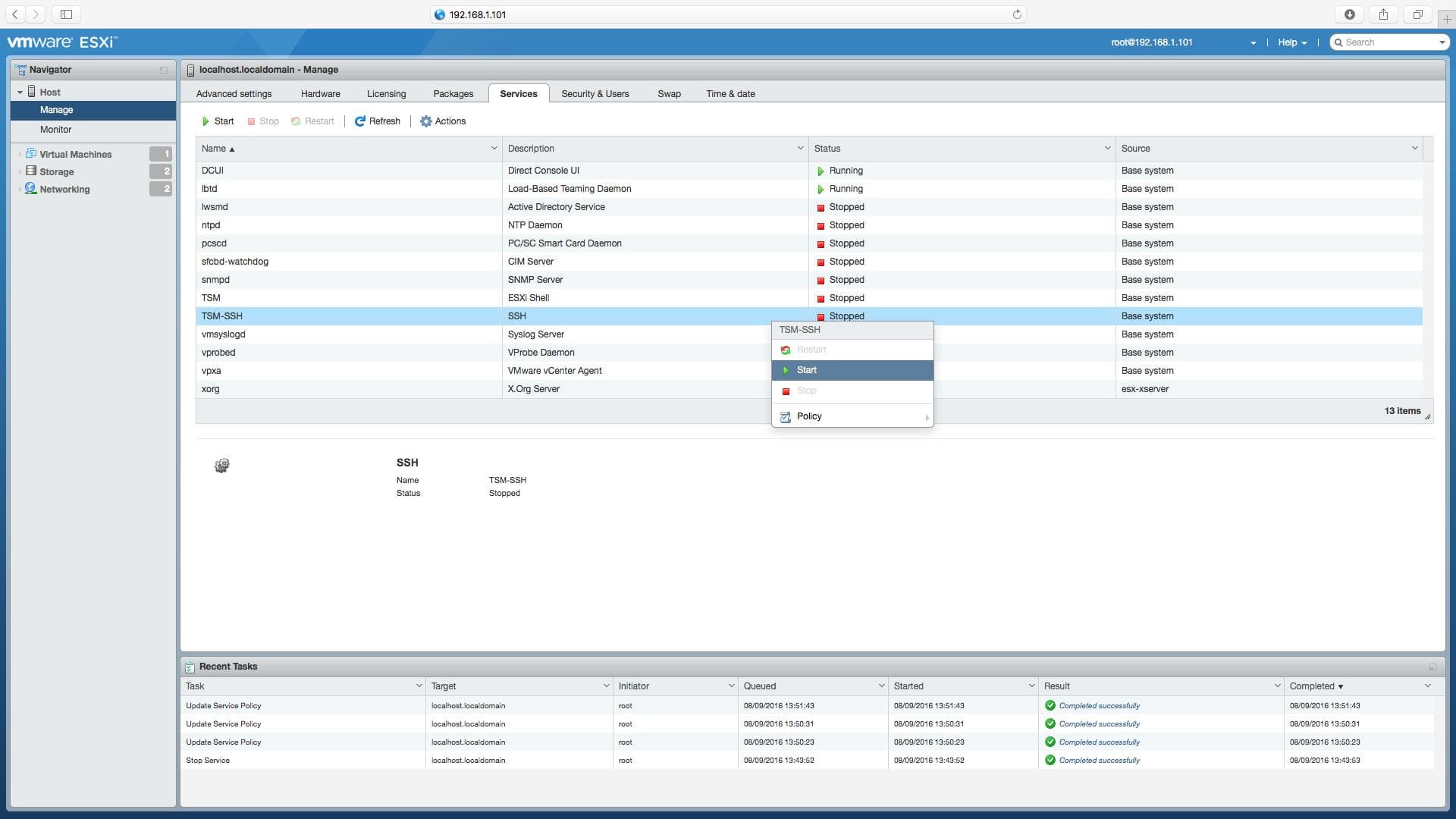
If you’d like to use the ESXi Shell remotely over SSH, go ahead and complete the same process for the TSM service. If you’re only granting temporary access and will either stop the service manually after use or you wish for the service to be off when you next restart ESXi or the server, you can stop here.

If you’d like SSH (or SSH and the ESXi Shell) to remain on and persist through reboots, continue to the next step.
Step 5
By right-clicking on a service or clicking the Actions menu item, you can adjust the policy for the service. This means you can set the service to remain on based on firewall ports or with the host and after restart.
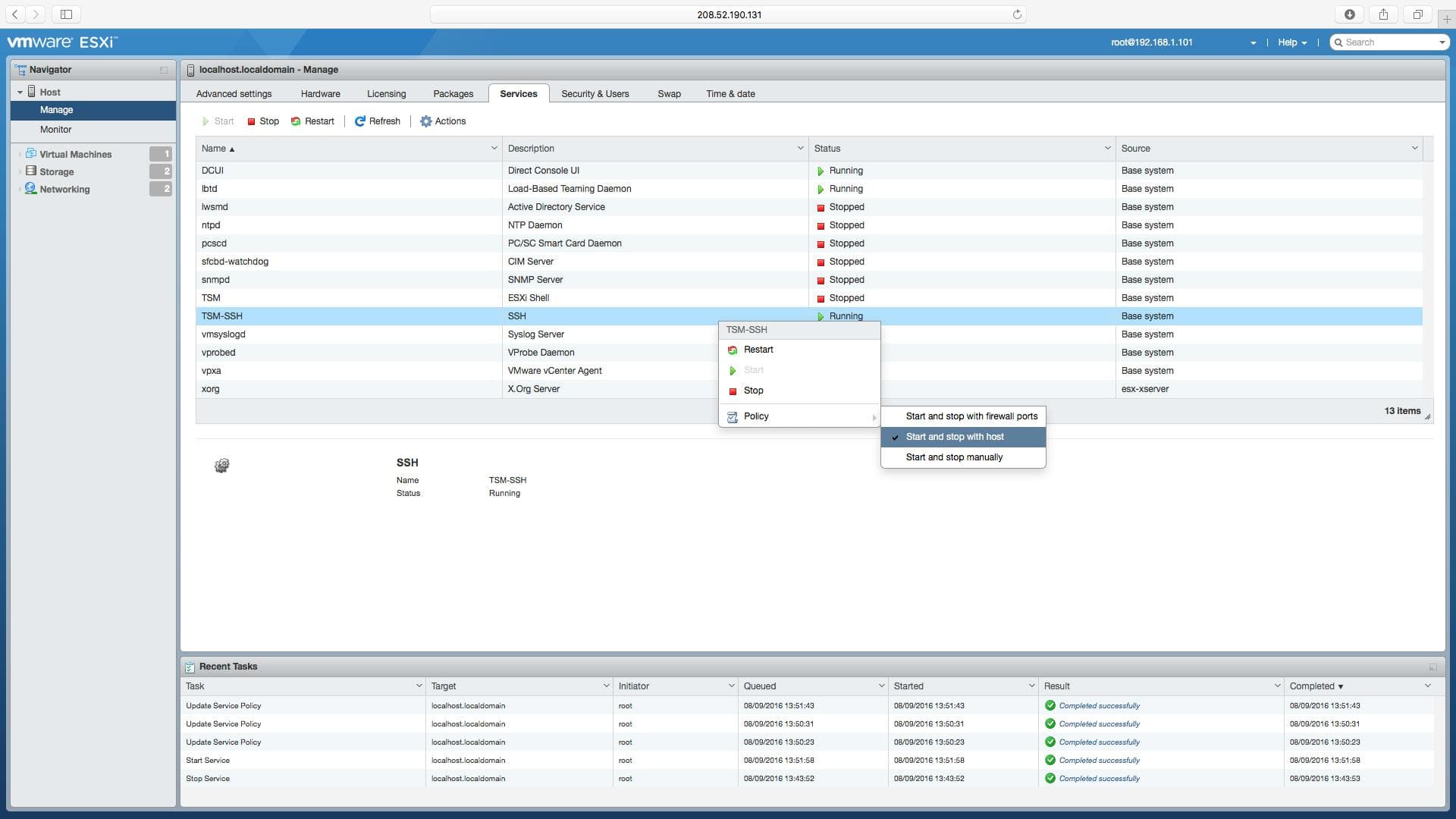
I’ve chosen start and stop with host so that the SSH service will remain on if the server is restarted for any reason. You can complete the same process for the ESXi Shell service.
Conclusion
This is a fairly easy process to follow for VMware users with any level of experience. If you have any issues, don’t hesitate to reach out to our support team in a ticket.
